The contemporary ceramics world operates with a lot of high quality photos. Applications to national galleries, grants, exhibitions, and art festivals require professional images in the call for entry guidelines. Photography equipment was not part of most traditional pottery studios, but it’s a necessary tool for most potters today. These tools also create the opportunity to sell pottery online.
For these reasons, I began renting a small office space in downtown St. Joseph, MN in December of 2011. I found this space by contacting my old landlords and some realtors. The goal was just to find indoor storage with heat and electricity, because I was previously photographing pots in a storage container. I had no internet access, I plugged photo lights into my car adapter- not the best setup, especially with winter coming.  I eventually settled on one of the 5 small office spaces that were built along with the new Laundromat. This 15′ x 15′ office has wi-fi access, electricity and heat- a big step up from the storage container. The office is also decked out with a couple desks, my old computer, shelving (salvaged from local businesses and from craigslist) and a full photo setup. This is also a space to work with the Internship Program at the College of St. Benedict/St. John’s University. Ben Hillman, senior Management student and Pottery Marketing Intern, worked in this office space to practice daily operations for my pottery business. In this post, he outlines the setup and process of what it takes to photograph pottery and get it online.
I eventually settled on one of the 5 small office spaces that were built along with the new Laundromat. This 15′ x 15′ office has wi-fi access, electricity and heat- a big step up from the storage container. The office is also decked out with a couple desks, my old computer, shelving (salvaged from local businesses and from craigslist) and a full photo setup. This is also a space to work with the Internship Program at the College of St. Benedict/St. John’s University. Ben Hillman, senior Management student and Pottery Marketing Intern, worked in this office space to practice daily operations for my pottery business. In this post, he outlines the setup and process of what it takes to photograph pottery and get it online.
Office Photography Setup
by Ben Hillman (view his Linkedin page here)
Since every pot that Joel makes is unique, it is important for us to use photography to convey as much information about each individual piece as we can. Our goal is for every customer to have an accurate sense of the size, shape, color and texture of the pot that they are purchasing, so that there aren’t any surprises when it arrives. This is the equipment we use to get pottery online:
1.) The Camera
We use a Sony Cyber-Shot DSC-HX1 for all of our photography slides. The key settings that we make sure to adjust before shooting are the Mode, ISO, Noise Reduction, Aperture and White Balance settings. Here is a basic summary of how these features affect picture quality:
- Mode: Manual – allows for custom settings
- ISO – increases the camera’s sensitivity and can make pictures more grainy
- Noise Reduction – reduces the visibility of unwanted speckles, dots and smudges that appear as a result of the digital noise emitted by the camera
- Aperture – controls the amount of light that passes through the lens and hits the camera sensor
- White Balance – helps achieve true image color
Finding settings that best highlight the important aspects of your work takes some trial and error. We make sure to keep track of our settings in a Google spreadsheet for easy reference, and to ensure that we get consistent pictures.
2.) The Background
The pots rest on an old coffee table that is covered with a grey sheet of photo paper ($40 from National Camera Exchange) extending up towards the ceiling behind the table:
The photo paper scratches easily, so you have to be careful placing, removing and organizing pottery on it. If a section becomes too scratched to use, it is easy to tear off and unroll a new sheet. In a previous photography setup we used a vinyl gradated background, but we found that it was more expensive and scratched too frequently due to the rough bottoms of many pots.
3.) The Bounce Board and Lighting
The lighting setup features two clamp lights purchased at a local hardware store and a bounce board made from a curved piece of white cardboard. Joel got the idea for the clamp lights by reading about renowned artist Jeff Campana’s setup in “Turning Pots into Jpegs, Part One: The Setup.” We attach the lights to a couple of his sculptures on either side of the table and aim them up at the bounce board at about a 45° angle.
The bounce board then reflects the light downward and focuses it on the pots being photographed. It also helps create gradation in the background of pictures by cutting off the light at a certain height. His inspiration for the bounce board came from Michael Coffee in his blog post titled “Shots of Pots on the Cheap and Low Tech.”
The Process: How We Get Pots Online
1.) Adjust the Camera Settings
The camera we use saves settings between sessions and rarely leaves the office. The one feature we have to set every session is the white balance. Setting the white balance is important because it will help ensure the accuracy of the colors in your pictures. If you don’t set the white balance prior to shooting, the camera can pick up different color casts from the lights you are using. This causes pictures to have an unnatural red, blue, green or yellow shade to them, which makes it hard to discern the real colors of the pots. To set the white balance on our camera, we do the following:
- turn off all lights except the ones being used to shoot
- set the camera up on a tripod facing the bounce board
- aim it at an all-white background (usually a piece of white paper)
- go to the camera settings and click on the “set white balance” feature
The white balance must be reset every time you shoot, so don’t forget or else the color in your pictures will be off and must be fixed later in photoshop.
2.) Adjust the Bounce Board
After the white balance has been set, we select pots to be photographed and arrange them under the bounce board. Depending on the size of the pot, the bounce board may need to be adjusted to make the light strikes the pot in the right way. Using a system of ropes that hold the bounce board above the table, we can adjust its height and angle for this purpose. It takes experimentation, but we find that this setup can provide both subtle gradation and heavy contrast.
3.) Shoot the Pottery
After the camera and bounce board are ready to go, we begin shooting. We almost always shoot our photos at a downward angle so that we can convey the depth of each piece in addition to height and width. Every pot is shot from multiple angles and several pictures are taken of each angle, so that we have plenty of pictures to choose from. It is nice to have at least two photos of each angle, in case one of the pictures comes out blurry. We also make sure measure and number each pot while shooting them, which helps keep everything in order for both the online store and shelf storage in the office. We number each pot with blue tape, and record the number and measurements in a Google spreadsheet.
4.) Editing Photos
The next step in the photography process is importing and editing the photos. There are many different image editing programs available for this, both free and for sale. Joel is a Mac user so we just use iPhoto, which comes standard on all Apple computers. Although iPhoto isn’t the best image editing software available, it has the basic, necessary features and is very easy to use. If we were editing photos to apply for an art gallery, grant, exhibit or festival however, we would use a more advanced program like Gimp. Gimp is great because it’s open source, meaning it’s totally free. It takes time to learn, but has almost every tool provided in Adobe Photoshop. Inkscape is a similar open source program that serves as our substitue for Adobe Illustrator.
Here is a basic outline of our editing process in a series of steps:
- go through all photos and delete any blurry or unusable ones
- use the ‘straighten’ tool to fix any crooked images
- crop the images to eliminate excess background space
- constrain photos to the same size (we do 4 x 3)
- use the ‘retouch’ tool to remove any smudges, scratches or blemishes in the background
- use the ‘shadows’ tool to brighten up dark images
There are several more features on iPhoto used to adjust the colors of the photos, but normally if camera settings mentioned above were adjusted prior to shooting, the colors will turn out fine.
5.) Export and Upload
After editing the images, we choose the ones that turned out the best and export them into a desktop folder. When exporting with iPhoto, you have the option of choosing the size and the quality of your images. We always choose high quality and medium size. The reason for not choosing to have large pictures is because images that are too big cause web pages to take longer when loading, which can be frustrating to a customer. For this reason, the pictures that we put online never exceed 500 kb in size. Exporting photos to a desktop folder also helps us separate them from the originals, because applications for national galleries, grants, exhibitions, etc…often require a certain number of pixels and image sizes.
After the images have been edited, they are ready to go online. When I list Joel’s pots on his online store or his Etsy page, I try to demonstrate the individuality of his work in any way that I can. One way is by including a process shot or two with every listing. By catching a glimpse of his creative process, we hope that viewers will appreciate the time and care that Joel puts into every pot. Oftentimes I will also include a picture that contains Joel’s signature. On every pot that Joel produces, he engraves his signature, which is a simple line drawing of mountains that demonstrates how he pulls inspiration from the natural world.
Working long hours in an office is easier said than done. We try to keep things lighthearted with casual conversation and breaks. Here’s an office related video for your to enjoy while taking a break from your work day:
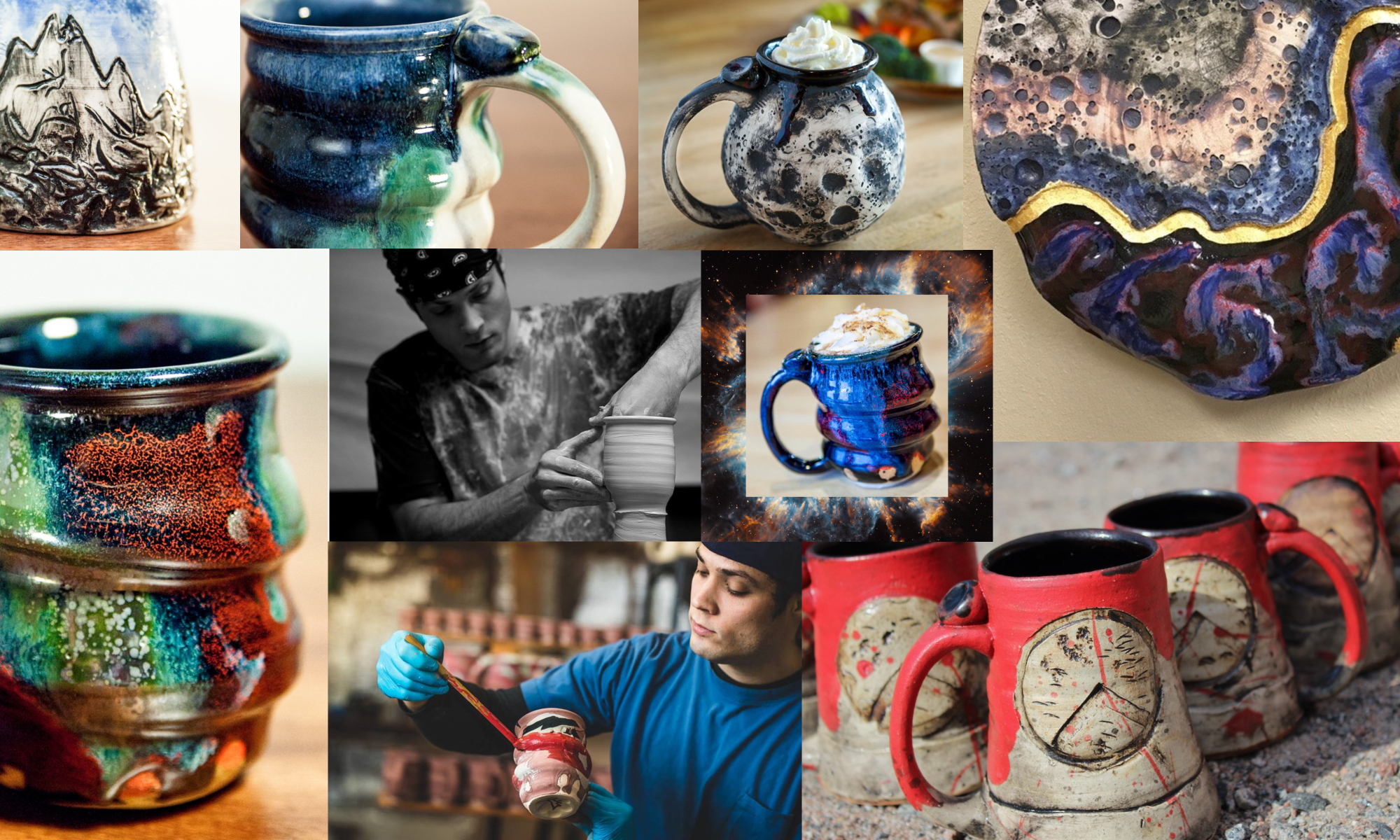





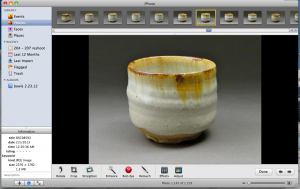



Thanks for the great post!!! Awesome information!
Thanks, I’m really glad you 2 found some valuable info from my work!
Thanks for the touching up photos portion. I really love ceramics and want to start sharing my pieces online.